Exploring the .scapp file
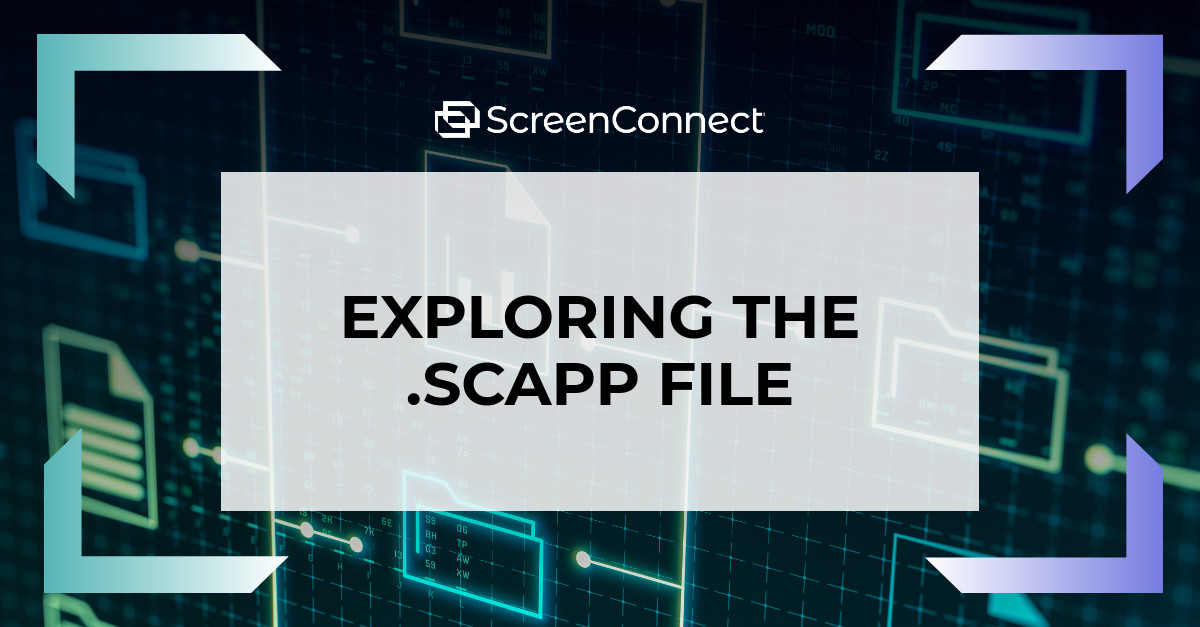
The toolbox is, without a doubt, one of ScreenConnect’s best features. It allows hosts to quickly and easily execute commonly used tools on a remote machine with a single click, which is a great timesaver.
If you’re not already taking advantage of .scapp files in your toolbox, you’re missing out on a flexible way to package and run multiple files together. Whether you’re working with tools that have dependencies or want to streamline a custom setup process, .scapp files can make your workflow a whole lot easier.
Key takeaways
- What is a .scapp file?
- Why use a .scapp file?
- Real-world examples
- Potential use cases
- How to get started
- Where to learn more
Quick refresher: How the toolbox works
During a session, hosts can use the toolbox menu to run small scripts and tools directly on a remote machine.
Toolbox items can be stored in two places:
- Personal toolbox: These tools are local to your machine and just for you.
- Shared toolbox: Managed by your admin and available to all hosts in your environment.
You can open or change your toolbox folder location from the client settings. And yes, you can run these tools directly from the host page while in session, including .scapp files.
What is a .scapp file?
A .scapp file is basically a renamed .zip archive that contains one or more tools, plus a setup script. When launched from the toolbox, everything inside is copied to the remote machine, and the first file (alphabetically) is executed. It’s a simple way to package complex or dependent tools without having to bundle everything into a single executable.
Why use one?
Let’s say you have a single .exe that depends upon a few other files, such as configurations, .dll, etc., in order to run correctly. Instead of manually pushing and executing each piece, or building a bulky installer, you can group them all into a single .scapp file. Even better, you can include a script, such as a .bat file, to control how the files are handled (for example, moving them into the correct directory before launching the main program).
Real-world examples
One example of .scapp files being used effectively is the session capture processor tool, which requires several DLLs alongside the main executable. By wrapping everything into a .scapp file, it’s easy to deploy and run the entire toolset in one step, no extra clicks or setup required. You can see the full breakdown of that example in our technical guide on .scapp files.
Another potential use: let’s say you want to install the access agent on a remote machine and then immediately run a setup script to configure things your way. This could include updating registry settings, applying policies, or launching an initial diagnostic tool. With a .scapp file, you can package the installer and script together. The included script handles the sequence, making the process consistent and repeatable, all from a single toolbox click. Of course, these are just two basic examples of what can be done with a .scapp toolbox item, but the possibilities are endless. The ability to define .scapp files adds another great entry to the ever-growing arsenal of tools that can be used to remotely support users and machines.
How to get started
Putting together a .scapp file is not too complex. Simply follow these steps:
- Gather your executable and supporting files
- Write a simple script (such as a .bat) to handle setup or launch
- Add everything to a .zip archive
- Rename the archive with a .scapp extension
- Drop it into your toolbox folder
That’s it. The next time you run it, the toolbox will take care of the rest.
Want a more detailed walkthrough?
Check out our technical documentation for step-by-step instructions and an example using the session capture processor tool.
